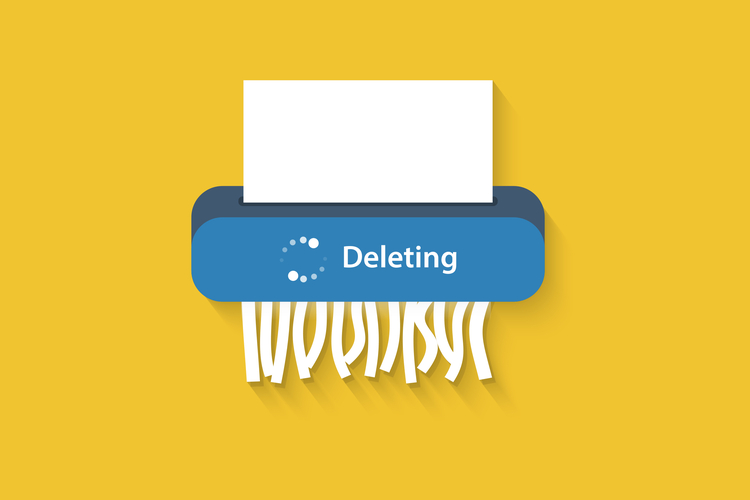
In times when you need to delete sensitive information like your IDs, important office or personal documents that are stored in your computer or hard drive, a mere “Shift+Del” won’t help you. It is true that the “Shift+Del” removes the files and folders without putting them in the Recycle Bin, but are you sure that no one can recover them?
When you press “Shift+Del” for a file, the system does not immediately destroy the files. The Windows system, for instance, designates the space for the deleted file as available by changing just one character in the file table. However, if anyone uses a recovery tool before the system overwrites that space with a new file, he/she can recover the deleted files effortlessly.
Well, to completely destroy files and folders in Windows, this open-source tool can be of great help. The Alternate File Shredder is an open source software for windows that can securely “shred” files and folders. This software will delete the data without leaving a trace of it anywhere in the system.
How to Permanently Delete Files
So, all you need to do is download and install Alternate File Shredder (available for free). Now, once you have done that, you will see that the interface of the software is quite simple. It has a simple toolbar at the top of the window with some colourful icons. Now to use the software, follow the steps below:
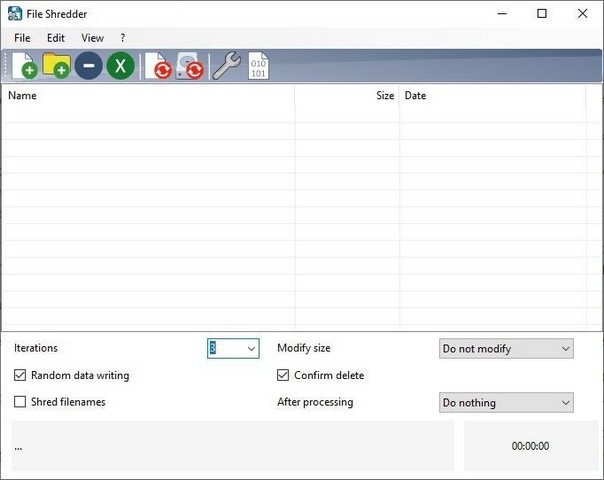
- Click on the icons with a “+” to add a file or a folder in the queue. You can also drag and drop files or folders in the UI.
- You can see the details of the files such as the extension, date of creation and the size of the file at the right-hand side of the window.
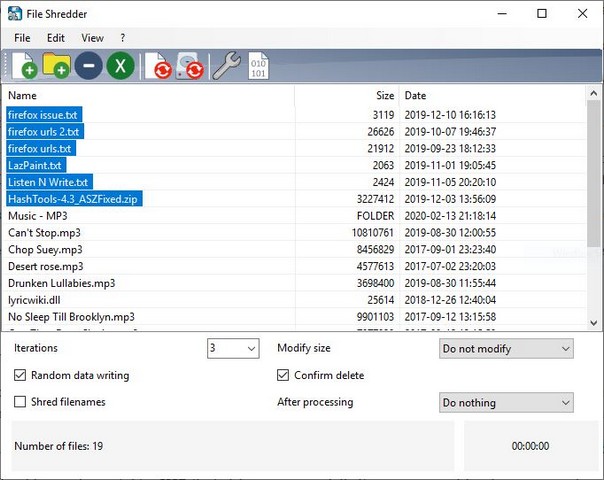
- If you add a file or a folder that you do not want to delete, just select the file by clicking it and then click the blue “-” icon from the toolbar to delete the file from the list.
- Now, at the bottom, you can set the number of times the shredder should “shred” the data. You can also allow the program to write random data on that space after the deletion. You can choose what the system should do once the shredding process is complete.
- When you are completely ready and absolutely sure about deleting the selected files, just hit the combination of “CTRL+D” to shred the files in the queue.
After your confirmation for the shredding process, the program will completely destroy the files, leaving no trace behind. A progress bar will show the status of the process. When the process completes, you can see the time it took to permanently shred the files.
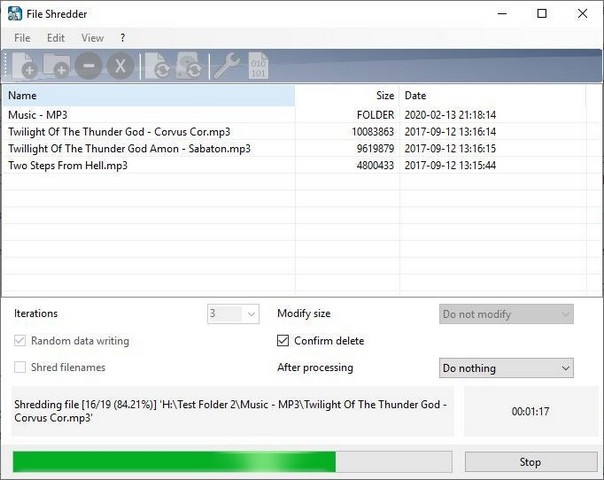
The software works like the physical shredding machines that are present in offices to shred important physical documents. This software works just like that. This means no recovery tool or software can recover the files that are “shredded”.
This Alternate File Shredder is quite useful for those who use portable drives to store important and sensitive documents. So, in case of securely deleting files from USB drives and hard drives, this software can be genuinely helpful.
from Beebom https://ift.tt/2T8G6oc

0 comments:
Post a Comment