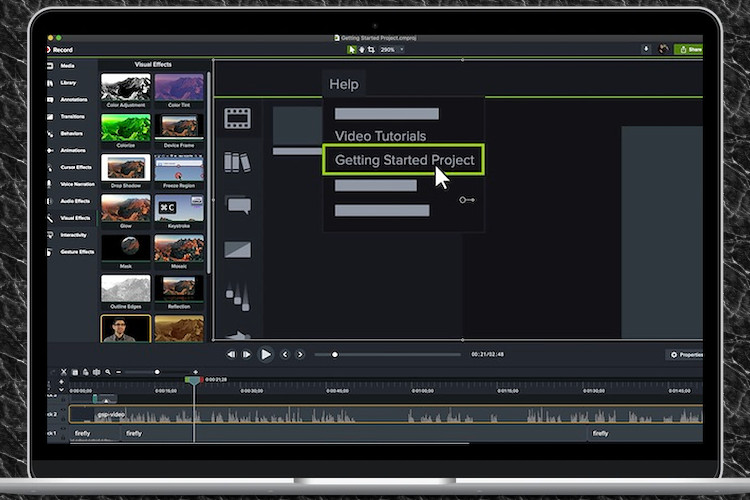
QuickTime Player is a handy app for recording screen on macOS. With a simple interface, easy-to-use tools and more significantly; reliable performance, the app also doesn’t take much time to master which makes it a fine screen recording tool for most people. That said, QuickTime Player is quite limited and also lacks pro-level tools. Furthermore, it scores rather low on the customization front. But bother not this is where the best screen recorders for Mac (from third-party) have a role to play. Should you want to get one for your macOS device, look no further than this extensive lineup!
Best Screen Recorders for Mac in 2020
Before picking out a paid or free Mac screen recorder, it would be apt to weigh options first up:
What Sort of Screen Recorders Should You Choose?
As there is no dearth of screen recorders, you are spoilt with choices. Considering various needs, I have handpicked both advanced and easy-to-use apps. Plus, there are also quite a few offerings that are packed with some really handy tools at a much affordable price point so that you can get your work done without having to spend a lot of bucks. So, whether you are looking for a tool to create high-quality videos or searching for the software with all the basic tools to make fun-loving clips send social networking sites on a blitzkrieg, we have got you fully covered. With that said, let’s get down to business straight away!
1. Camtasia
Claiming to be an all-in-one screen recorder and video editor, Camtasia has got everything that takes to be one of the best screen recorders for macOS. What has put it in good stead is the wide range of tools that provide more control over essential aspects. The studio-like layout with a layered timeline allows smooth editing and mixing, enabling you to create screencast videos like a pro.
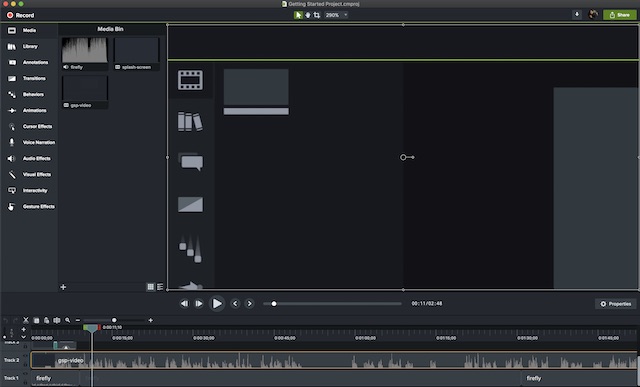
Camtasia also offers a series of visual effects, including a unique “green-screen” mode that lets you insert yourself into the video as if you were a part of the action yourself. Videos created via Camtasia can be fully interactive, allowing your viewers to interact with hot zones as you set them up, and work across all sorts of devices. Another feature that makes it super handy is the ability to turn any short video into an animated GIF. Times when you want to show a quick task or workflow to your colleague, this feature would come into play really well.
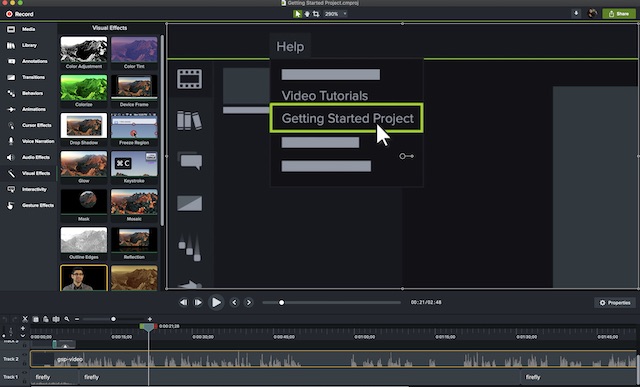
But what has caught my eyes in this powerful screen recorder is the “Favorite” feature that allows users to put all the frequently-used tools at one spot. So, you don’t have to hop from one end to the other to find a specific tool. Moreover, it also offers a companion mobile app, TechSmith Fuse, which allows importing photos and videos directly into Camtasia Studio from your iOS and Android devices. Long story short, Camtasia is the sort of screen recorder that most pros would like to have at their disposal for recording top-notch videos.
Price: $249, 30-day free trial
Visit: Website
2. ScreenFlow
If Camtasia claims to be the leader of the pack, ScreenFlow is not behind in the game either. In fact, there are quite a few fronts where the latter has a clear edge over the former. For professional-level screen recording and video editing, it’s up to the task. What I particularly like about ScreenFlow is its intuitive user-interface that demands less learning curve unlike Camtasia’s. As for tools, it has got a similar set of powerful features but they are a tad easier to master. Besides, it’s also aesthetically more pleasing, but that can be a subjective thing.
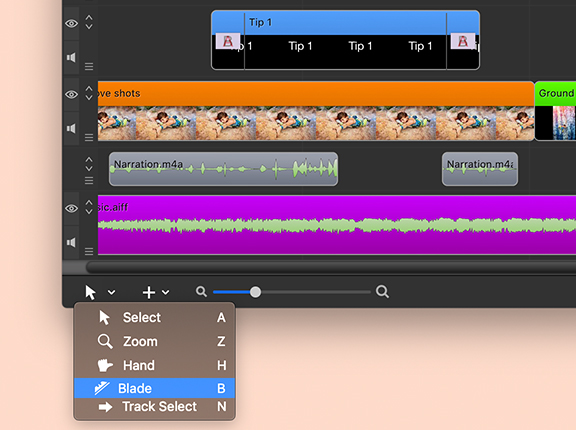
Some of the niceties of ScreenFlow include the program’s ability to record video not just from Mac’s screen, but also from a connected iPhone, iPod touch or iPad. It, too, can import video and audio from external webcams and microphones, and offers the highest bitrate for recording a retina display (30fps). With an ever-growing media library of images and videos along with a built-in stock media library with a ton of royalty-free tracks, cool transitions, and motion backgrounds, you have a lot to experiment with.
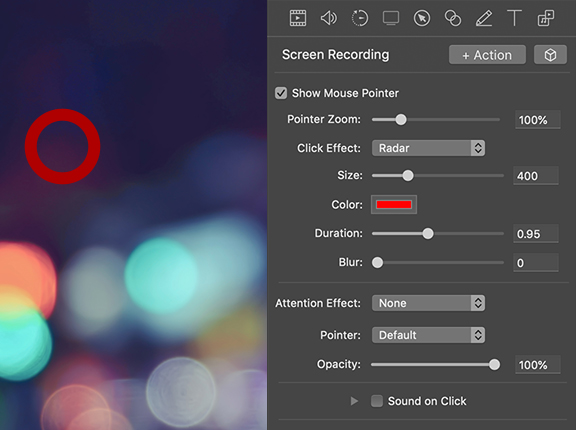
Another feature worth taking note of is the multi-track timeline that provides visual manipulation of elements. Not to mention the Motion control, which lets you zoom into a part of the screen where an action of interest is taking place. All things considered, ScreenFlow is what you need to record screen on your Mac with more precision but without having to go through a steep learning curve.
Price: $129
Visit: Website
3. Snagit
Yet another screen recording software for macOS from TechSmith! If you don’t need the professional-level tools that Camtasia offers but want the same level of reliability, Snagit would be the right answer to your needs. Interface-wise, it looks a bit lightweight and is much easier to get a good hang of. The focus of this software is on the annotation of screen captures – both in stills and video formats. Features like the ability to record screens and webcams simultaneously, record audio, and view past recordings are quite helpful.
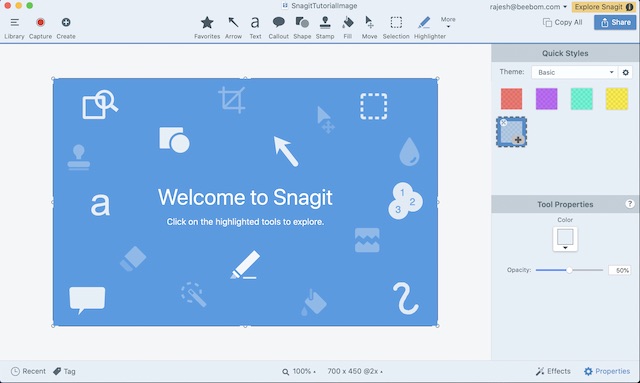
Snagit doesn’t offer a wide range of effects and timeline controls as Camtasia. However, they are more than capable for basic needs. Just like its sibling, it also comes with a unique “scrolling capture” mode that will take snapshots of long web pages for easy sharing.
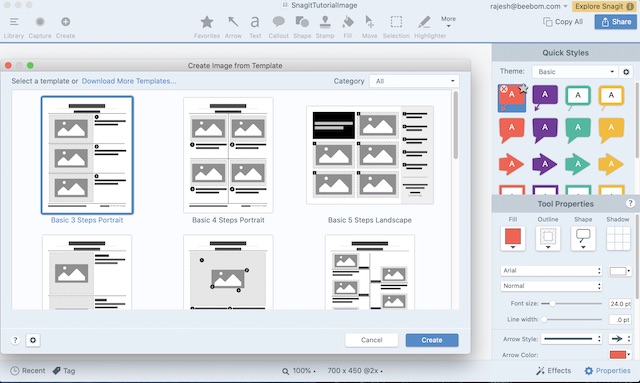
Akin to Camtasia, this program also allows importing mobile video and images via Fuse app and offers extensive sharing options, including the ability to export projects directly into Camtasia. Plus, it also allows you to export a video as GIF which can be helpful in many situations. At $49.95, Snagit is one of the cheapest screen recording software for macOS.
Price: $49.95, 15-day free trial (available for both macOS and Windows)
Visit: Website
4. Screencast-o-Matic
This is probably the most interesting software on this entire list. Why you ask? Because Screencast-o-Matic is an online screen recorder that you can use without much hassle. This is also the first tool on this list that qualifies as freemium, where it has a free version that you can use to your leisure as much as you wish, while additional features will cost you money. Screencast-o-Matic works by installing a “launcher” on your system, while recording sessions are initiated through the website. Think of it as using a conferencing tool like GoToMeeting – the same concept is at work here, too.
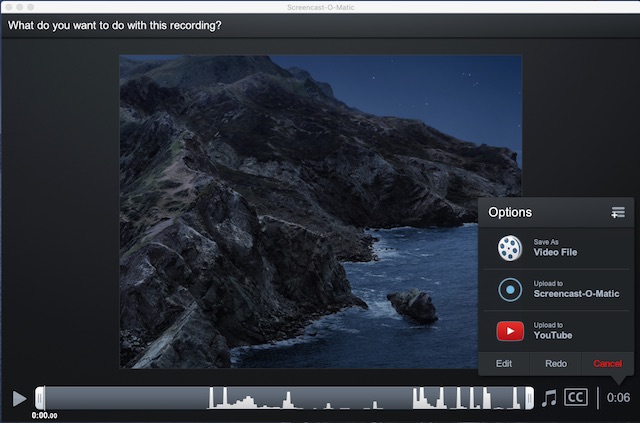
The free version of Screencast-o-Matic allows up to 15 minutes of screen recording in 720p video alongside webcam and mic input, and easy publishing. Pro version, which is a mere $1.5/month (billed yearly), not only removes all these limitations but also introduces a plethora of new features like real-time editing, recording system audio, editing videos post-shooting, and more.
Price: Free, $1.5/month
Visit: Website
5. Movavi
When you talk about one of the most cost-effective screen recorders for macOS, putting Movavi out of sight would be a mistake. While it may not be a feature-packed software in the market, it’s got all the bases covered to be a good contender for those who are willing to have the best of both worlds: a highly reliable tool and at a relatively affordable price point. As someone who prefers easy-to-use tools with easier learning curve, I have found Movavi’s interface quite helpful.
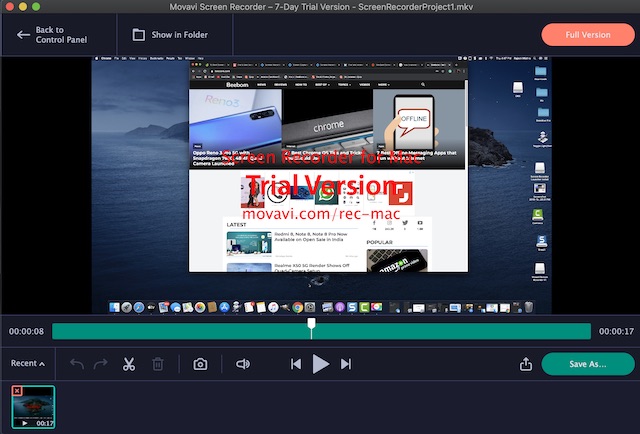
Based on needs, the app makes it pretty simple to set up recording parameters. Just select the capture area, adjust the settings in line with your requirements and you are ready to go. Once you have recorded the screen, you can edit it using all the basic tools. Moreover, you can schedule recording, add mouse effects, and even convert videos with the SuperSpeed tool to export it in high quality. Not to mention, there is also an option to choose your own shortcuts to have better control over recording.
Price: $59.95
Visit: Website
6. Apowersoft
There is a lot to like in “Apowersoft”. First and foremost, the software is one of the most intuitive screen recorders in the market. That means you can easily get through it and also be able to customize it to suit your needs better with little effort. As for tools, they are of pro levels and can meet most requirements. So, whether you are willing to make demo videos for training or tutorials, it can stand up to the demand with fairly good numbers.
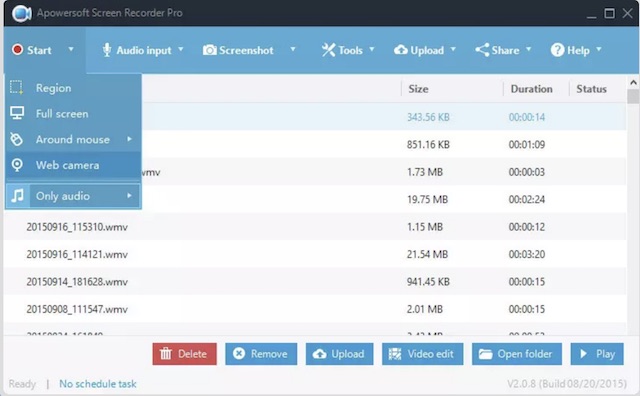
Depending on your needs, you can capture the entire screen or only a customized portion of the display. One notable feature of this software is the ability to keep videos synchronized with audio. Moreover, it also does a pretty good job of recording webcam or snapping screen along with webcam.
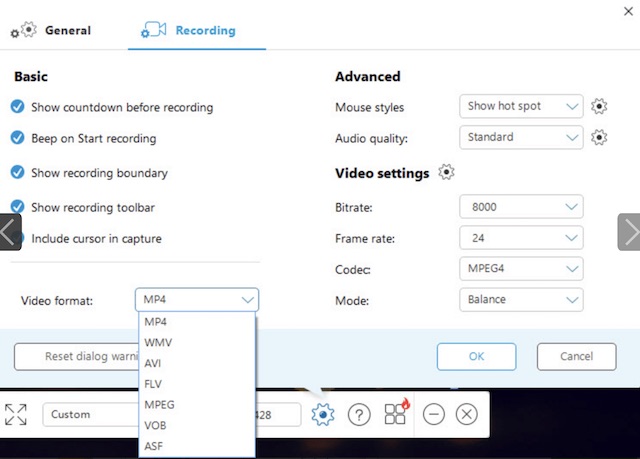
Another feature that puts it ahead of many other rivals is real-time editing during recording videos. And with several effects at the disposal, you can transform the look of your screen recording. Furthermore, Apowersoft also lets you convert your videos in several formats including MP4, AVI, WMV, MOV, and more which is yet another plus. Add to that the cross-platform functionality (macOS, iOS, Windows, and Android) and it becomes a strong contender for your pro needs.
Price: $69.95 (original price: $259.85)
Visit: Website
7. TinyTake
While TinyTake is nowhere near as feature-rich as some of the biggest names in this roundup, it packs a solid punch – much above its weight. And that’s probably the best part of it. The app makes it quite simple to record videos, add comments, and share them with others. You can capture the video of the entire screen of your Mac or choose to record only a small region.
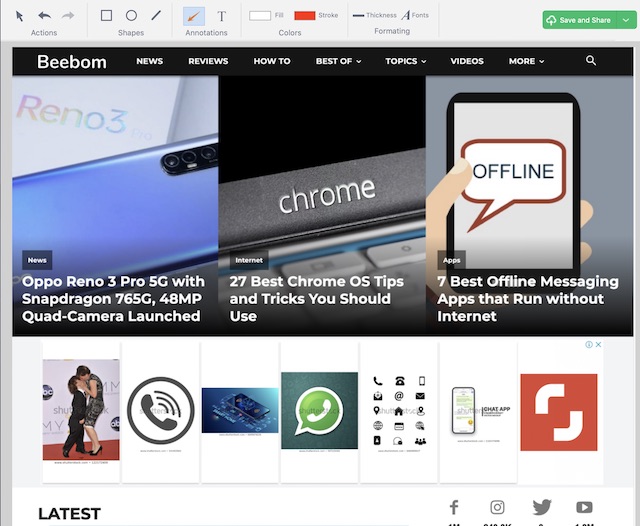
As it lets you record videos of up to 120 minutes, you have the needed freedom to create a fairly long video. With some really handy annotation tools, it also allows you to add cool customization into the mix. Once your video is ready, you can publish it online or generate a shareable link to blast your clip everywhere with ease. Overall, TinyTake is one of the best free screen recorders for Mac – hands down.
Price: Free
Visit: Website
8. VLC
You might be surprised to find VLC here – after all, it’s merely a video player, no? Actually, VLC has a screen capture option that will be quite sufficient for most people’s needs. If you’re not looking for anything fancy and quickly need to record a screen action that you want to share with someone else, this can help you out.
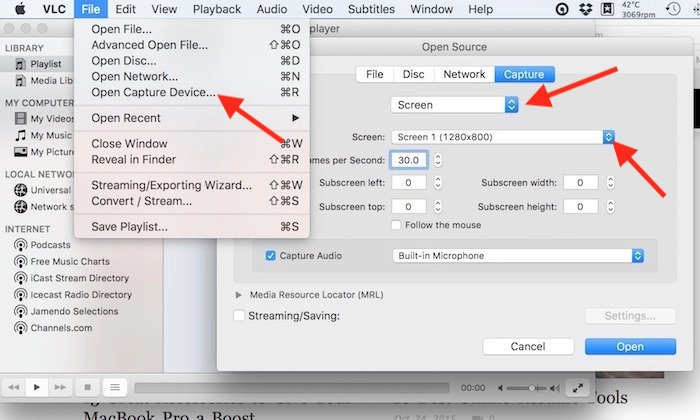
To access this “hidden” feature, navigate to the File menu and Open Capture Device, where you need to change the source selection to Screen. VLC allows some basic adjustments like which audio input device to capture, what frame rate to use for videos (it offers a decent max of 30fps), and allows following the mouse for easier focus as well, among other parameters. Best of all, VLC is free, so what do you have to lose?
Price: Free
Visit: Website
9. OBS
I’ve put OBS at number nine despite it being a powerful free offering with a plethora of features that you would otherwise find only in paid software. The reason is that OBS (Open Broadcaster Software) has a very steep learning curve, which makes it unsuitable for an average user. However, the software is indeed really powerful and offers pro-level recording with all sources imaginable for both audio and video. Additionally, it can also capture a number of different presets including specific window, region or full screen.
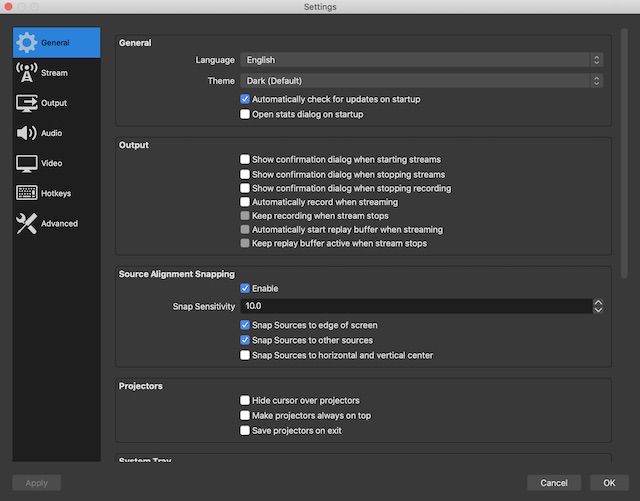
Plus, the software lets you fine-tune several parameters when recording video, which can be very helpful when you want to have precise control. It’s a worthy offering that you should explore if you’re looking for a powerful free solution for your screen capture needs.
Price: Free
Visit: Website
10. Monosnap
Should you want to have a relatively simple screen recorder for creating training videos and tutorials, look no further than Monosnap. The app has all the basic tools and makes it quite simple to capture screen. Probably the best part about it is that it appears in the status bar itself so that you can get started with screen recording with just a click.
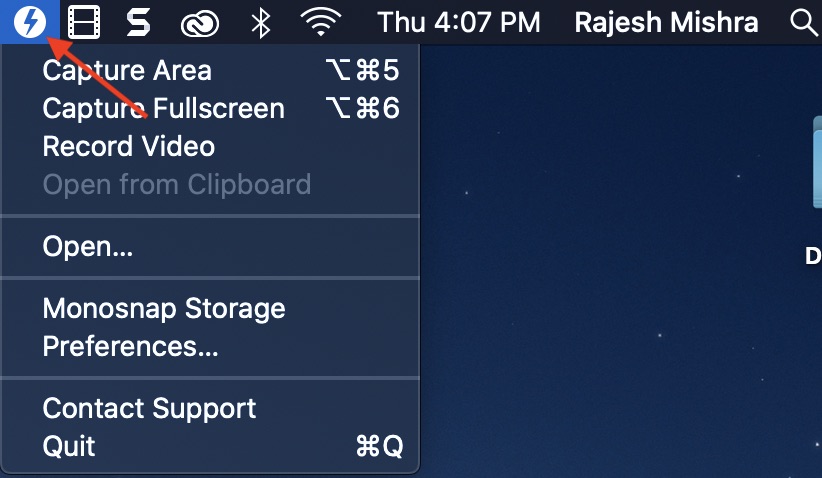
It features a handy 8x magnifier that allows you to adjust your pixel area. And with the option to customize hotkeys, you have a bit more flexibility to record screen on your Mac. That’s not all, it is also up to the mark when it comes to recording both webcam video and microphone audio. Though the app is free, not all the goodies come in the free version. You will have to unlock them using in-app purchases. Overall, Monosnap is one of the finest screen recording apps for macOS.
Price: Free, in-app purchases available
Visit: Website
Choose the Best Screen Recording Software for macOS
So, these are our best screen recorders for Mac. Keeping a variety of needs in mind, we have chosen the apps that can deliver better performance. So, which one has caught your eyes? Is it the one that’s packed with pro-level tools or the one that offers the best of both worlds? We would be glad to know that in the comments below. Also, if you think we missed a good screen recording software, share it with your fellow readers.
from Beebom https://ift.tt/355fPv3

0 comments:
Post a Comment