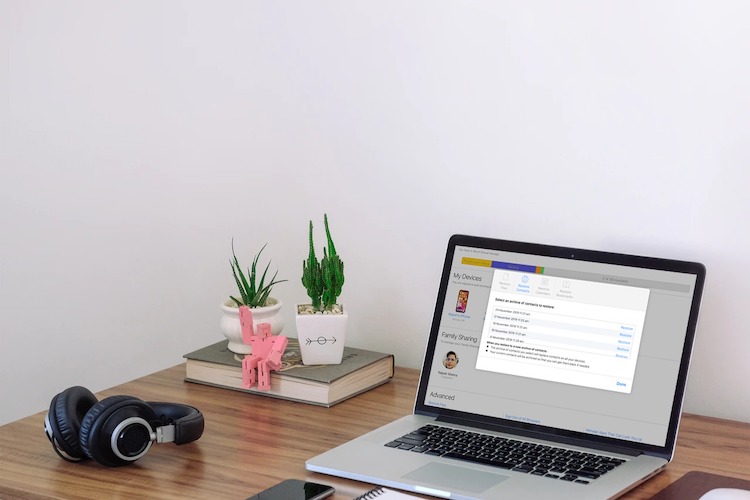
No matter how careful you are, mistakes do happen once in a while, don’t they? So, do not curse yourself for accidentally deleting important contacts or sensitive files as the possibility to recover all the lost iCloud files is still quite high. To safeguard your data against loss, iCloud automatically saves your existing files and other essential data like contacts and calendars before you restore your iPhone or iPhone from an earlier version. As a result, you can always restore deleted iCloud contacts, calendars, bookmarks, reminders, and other personal files. In this tutorial, I’m going to walk you through the iCloud data recovery process.
Restore Deleted iCloud Contacts, Calendars, Reminders, and Bookmarks
So, what are the requirements? Well, to get back your lost iCloud files, you need a computer with an active internet connection. Even if you have an iPad, you can get the task done without any pain. As for the time it will take to retrieve all the data, it all depends on the amount of data and the Internet connection. That all being said, let’s get going!
1. Open a web browser like Safari or Chrome on your iPad or computer and head over to icloud.com. Then, sign in to your account using Apple ID and password.
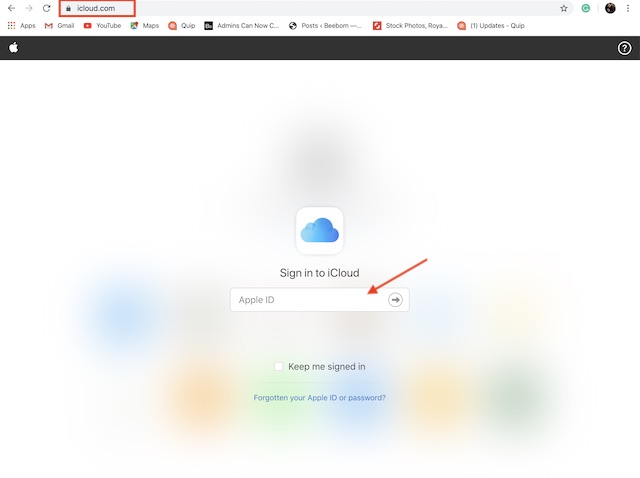
2. Now, click on Account Settings.
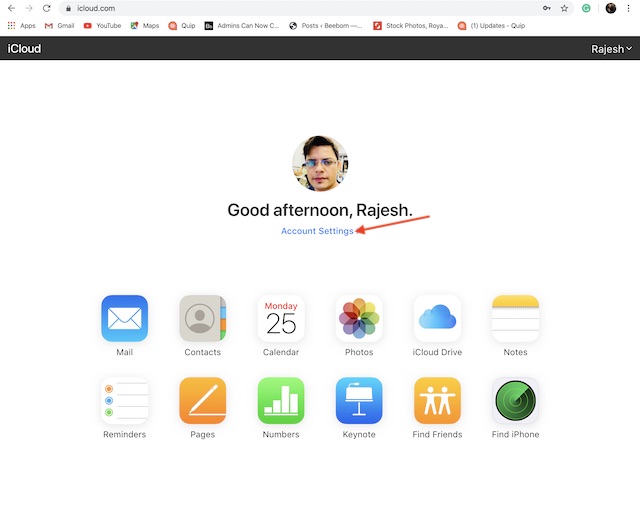
3. Now, scroll down to the Advanced section.
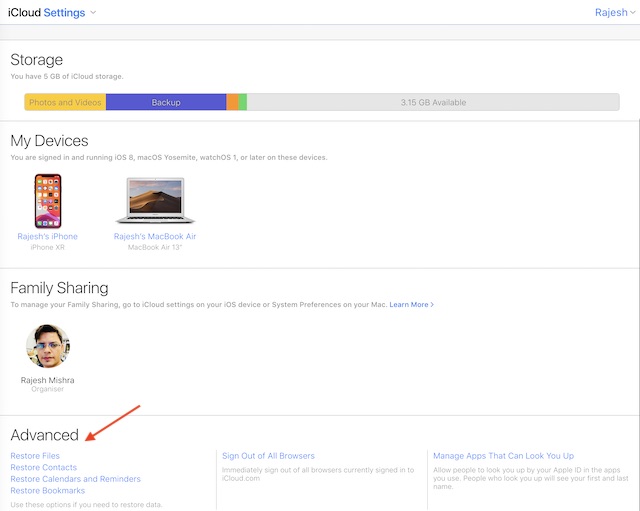
4. In the Advanced section, you have four options:
- Restore Files: Allows you to restore accidentally deleted files.
- Restore Contacts: Lets you retrieve accidentally deleted contacts.
- Restore Calendars and Reminders: Enables you to restore mistakenly deleted calendars and bookmarks.
- Restore Bookmarks: Allows you to restore all of your deleted bookmarks.
Now, select the specific category which you wish to restore.
5. Next, click on Restore next to the date you had restored your device.
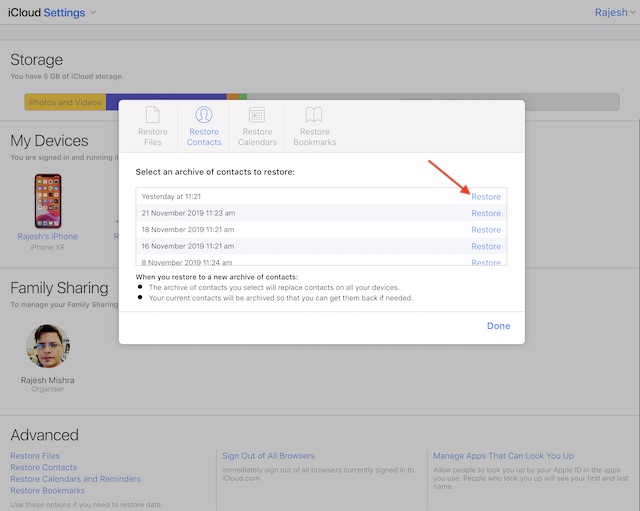
6. After that, click on Restore again to confirm.
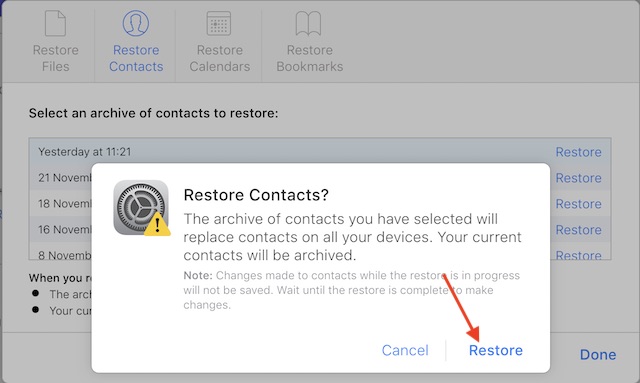
Note: One thing worth reiterating is that the archive of contacts you have selected will replace contacts on all of your devices synced with the same Apple ID. And your current contacts will be archived. Also, bear in mind that the changes made to contacts while the restore is in progress won’t be saved. So, have patience until the restore is complete.
Next up, once the restore process has completed, you will receive a notification on iCloud.com and an email as the confirmation.
Recover Deleted iCloud Contacts, Calendars, and More
So, that’s a straightforward way to recover all the deleted iCloud files. Now that you have got a good hang of the whole process, take advantage of it to retrieve all of your wiped out data. As we are talking about data recovery, I would like to take your attention to an extensive troubleshooting guide about retrieving deleted files on Mac. If you ever find yourself on the wrong end of the spectrum, do try out these viable ways to get back your data.
from Beebom https://ift.tt/2OiaMSB

0 comments:
Post a Comment